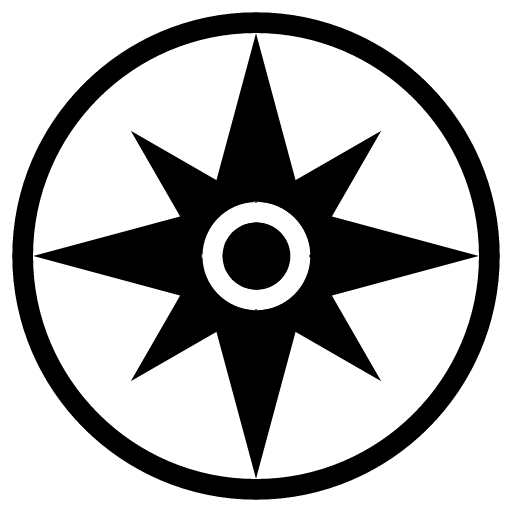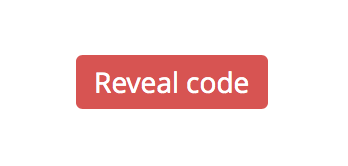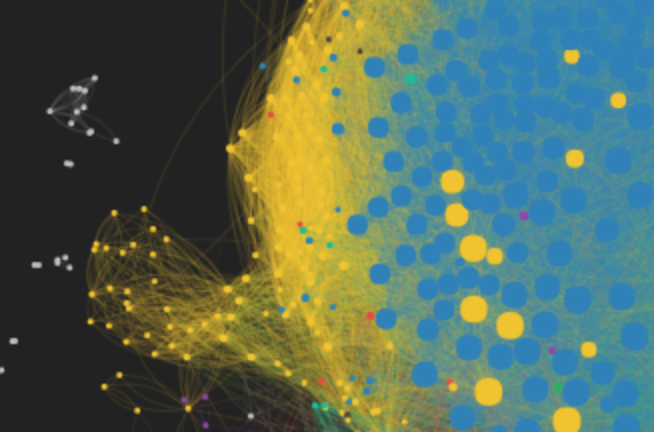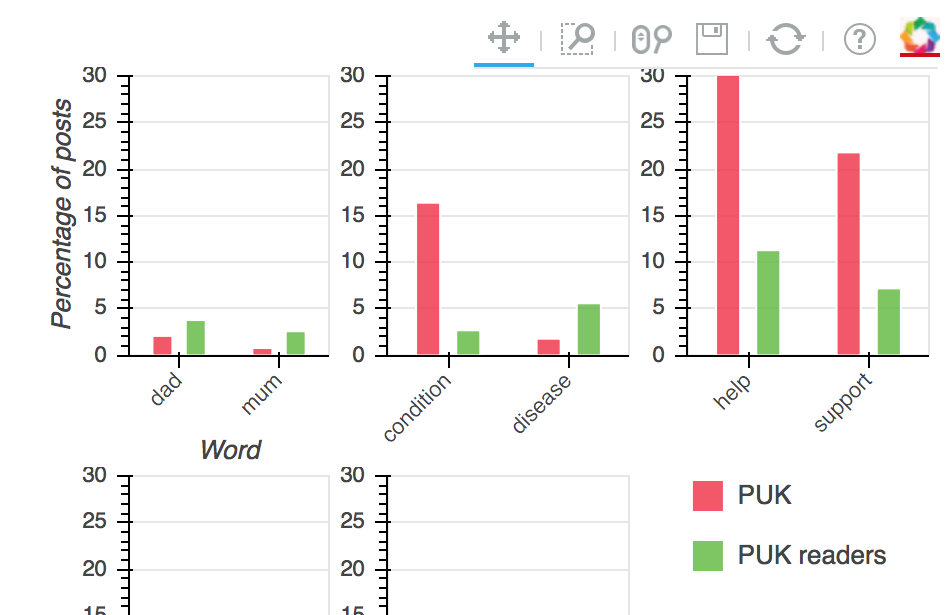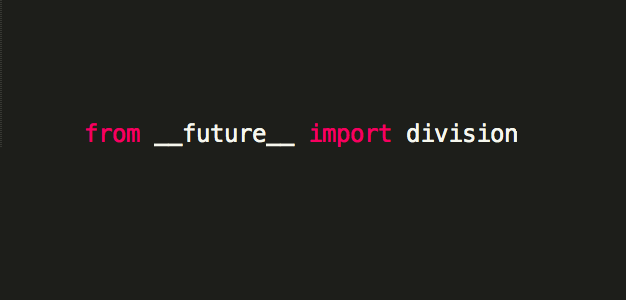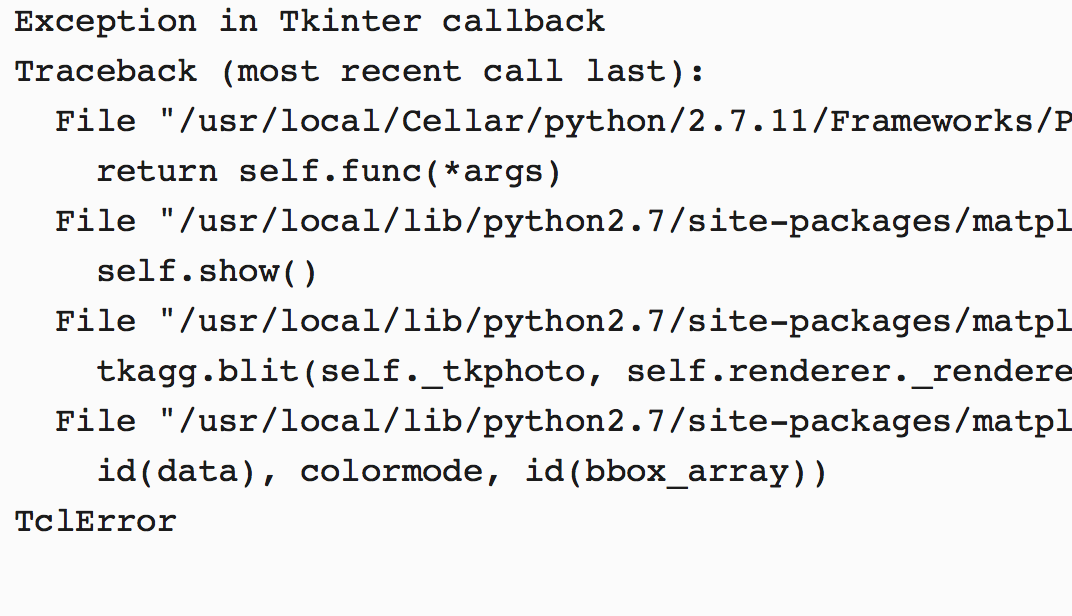Jupyter Notebook are very easy to integrate in pelican. I modified it a bit so it's easier to read. I already blogged about the button 'Reveal Code', which creates a button for each code cell, and hides all the code cells. Here is a list of the other small modifications I made.
Hide the empty input cells
Jupyter Notebooks are made of two columns: one for the input number (In [X]) and the code/text column. When seeing the Notebook on a blog, it's not so relevant. On my configuration, it was still showing, so I added:
div.input_prompt{
display: none;
}
div.prompt:empty{
display: none;
}
Improve the print function
Markdown cannot be used in the print function. I found someone suggesting the following function to put at the start of your Notebook. Neat!
from IPython.display import Markdown, display
def printmd(string):
display(Markdown(string))
Using Bokeh
Show the plots in the Notebook
Bokeh is sooo much better than matplotlib, especially if you use pandas. To use it in the notebook, you should use the output_notebook() function. So add at the start of your Notebook:
# To plot bars and scatter plot
from bokeh.charts import Bar, Scatter, output_file, show
# To plot in the notebook
from bokeh.io import output_notebook, push_notebook
# To use the option "sort = False" in the labels: CatAttr(columns=['word'], sort=False)
from bokeh.charts.attributes import CatAttr
# To plot simple figures
from bokeh.plotting import figure, output_file, show, ColumnDataSource
# To get the hover function
from bokeh.models import HoverTool
# To have subplots
from bokeh.layouts import gridplot
# To modify the scale used in a plot (interesting for sublots). Use: plot.y_range = Range1d(min,max)
from bokeh.models.ranges import Range1d
# To get the plots in the notebook
output_notebook()
Hide "Bokeh Notebook handle for In[]"
The Bokeh plots are not shown in the result cell, instead it shows:
<Bokeh Notebook handle for In[n]>
which is not only ugly/useless, but also doesn't render properly in pelican. To remove it, and since it's the only thing that appears in the result cell, someone suggested to add a semicolon after the show() function:
show(bar,notebook_handle=True);.
It's also possible to hide the logo, but although I find it a bit childish with all these colors, I think it's good to show where the graphs come from. Besides, it also indicates when the library has been loaded, which is user friendly for people with slow connections.
Et voilà!
It's easy to make your Jupyter Notebook easy to navigate, so go on and do some storytelling with data!